Muchos se preguntarán si las tarjetas de débito FSA funcionan con los monederos móviles de iPhone y Android. De hecho, la respuesta es sí: puedes añadir tu tarjeta FSA a un monedero móvil de Apple o Google para habilitar "FSA Apple Pay" y "FSA Google Pay". Esto hará que las compras sean mucho más fáciles con los pagos con un solo clic en BuyFSA.com.
¿Qué es una tarjeta de débito FSA?
La tarjeta de débito FSA no es muy diferente de otras tarjetas de crédito y débito que existen. La tarjeta FSA es, en efecto, una tarjeta de regalo prepaga mejorada que tiene una forma inteligente de verificar los productos y servicios elegibles cuando se realiza una transacción en cualquier terminal de punto de venta o vendedor en línea. Las tarjetas generalmente se emiten en la red Visa y Mastercard, lo que permite agregarlas a Apple Pay (Apple Wallet) y Google Pay (Google Wallet).
Cuando se trata de realizar una compra con Apple Pay, primero debe asegurarse de visitar una tienda que acepte tarjetas FSA, como BuyFSA.com. No solo eso, sino que también debe asegurarse de que todos los productos en su carrito de compras estén aprobados por la FSA (ingrese BuyFSA y ¡listo!).
Al momento de pagar, BuyFSA.com ofrece la opción de usar tarjetas FSA conectadas a Apple Pay y Google Pay y, al seleccionar cualquiera de las opciones, simplemente tendrá que tocar una vez para completar su pedido y continuar.
¿Cómo configuro FSA Apple Pay en Apple Wallet en mi iPhone?
- Abra la aplicación Wallet buscando "Wallet" o abriendo Configuración y desplazándose hacia abajo hasta Wallet y Apple Pay
- En la aplicación Wallet, toca el botón Agregar
 o busque el texto que dice Agregar tarjeta (si tiene tarjetas actuales configuradas, estará debajo de todas sus tarjetas de pago actuales).
o busque el texto que dice Agregar tarjeta (si tiene tarjetas actuales configuradas, estará debajo de todas sus tarjetas de pago actuales).
- Toque Tarjeta de débito o crédito para agregar una nueva tarjeta.
- Toque Tarjetas anteriores para agregar una tarjeta que utilizó anteriormente.
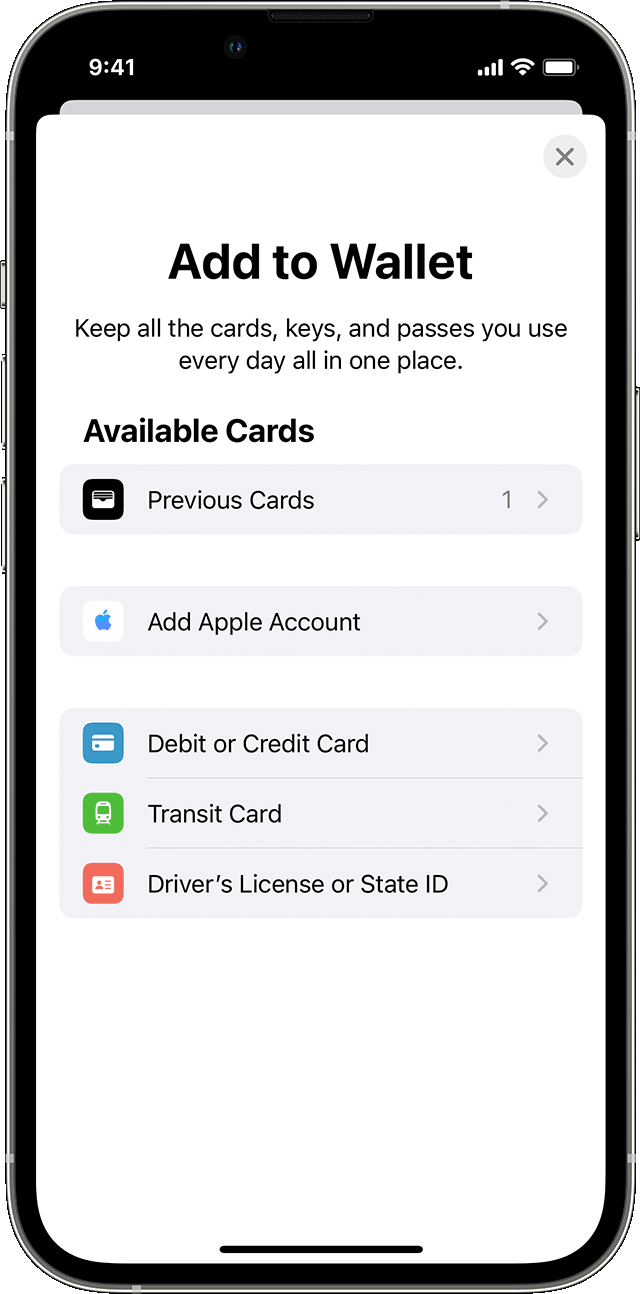
- Pulse Continuar.
- Siga los pasos en la pantalla para agregar una nueva tarjeta.
- Verifique su información con su banco o emisor de tarjeta
- Si tienes un Apple Watch emparejado, también tienes la opción de agregar la tarjeta a tu reloj.
Para eliminar una tarjeta de la pantalla Tarjetas anteriores, toque Editar > botón Eliminar ![]() > Eliminar. Luego, toca Eliminar tarjeta para confirmar y quitar la tarjeta de todos tus dispositivos.
> Eliminar. Luego, toca Eliminar tarjeta para confirmar y quitar la tarjeta de todos tus dispositivos.
https://support.apple.com/en-us/HT204506
¿Cómo configuro FSA Google Pay en Google Wallet en mi teléfono Android?
- Abra la aplicación Google Wallet
buscando o encontrando la aplicación en la configuración
- En la parte inferior, toca Agregar a la billetera
.

- Grifo Tarjeta de pago .
- Se muestran todas las tarjetas que hayas guardado en tu cuenta de Google.
- Grifo Nueva tarjeta de crédito o débito .
- Para agregar una tarjeta, usa tu cámara o toca Ingresar detalles manualmente .
- En la parte inferior, toca Ahorrar .
- Lea los Términos del Emisor y toque Aceptar .
- Si se le solicita que verifique su método de pago, elija una opción de la lista.
Consejo: Después de este paso, debería recibir un mensaje que indica que su tarjeta se agregó y está lista para realizar pagos sin contacto. en tiendas, en línea o en aplicaciones donde se acepta Google Pay. Si recibe un mensaje diferente, aprender a solucionar un problema
Después de agregar una tarjeta, es posible que encuentres una pequeña transacción en tu cuenta de Google Wallet. Esta transacción verifica que tu tarjeta y tu cuenta sean válidas. Esta transacción desaparecerá pronto y no afectará tu saldo.
https://support.google.com/wallet/answer/12058983?hl=en#zippy=%2Ccon-la-aplicación-google-wallet
