Many may wonder if FSA debit cards work within iPhone and Android mobile wallets. In fact, the answer is yes, you can add your FSA card into either an Apple or Google mobile wallet to enable "FSA Apple Pay" and "FSA Google Pay." This will make purchases that much easier with one-click payments on BuyFSA.com.
What is an FSA debit card?
The FSA debit card is not so different than other credit and debit cards out there. The FSA card is effectively a souped up pre-paid gift card that has an intelligent way of checking for eligible products and services when transacted at any point-of-sale terminal or online seller. The cards are typically issued on the Visa and Mastercard network which allows them to be added for Apple Pay (Apple Wallet) and Google Pay (Google Wallet).
When it comes to making a purchase with your Apple Pay, you need to first make sure you're visiting a store that accepts FSA cards such as BuyFSA.com. Not only that, you'll want to make sure all of the products in your shopping cart are FSA-approved (enter in BuyFSA, CHECK!)
At checkout, BuyFSA.com offers the option to use FSA cards connected to Apple Pay and Google Pay and upon selecting either option, you'll simply need to tap once to complete your order and be on your way.
How do I set up FSA Apple Pay in Apple Wallet on my iPhone?
- Open the Wallet app by searching for "Wallet" or opening Settings and scrolling down to Wallet & Apple Pay
- In the Wallet app, tap the Add button
 or find text that reads Add Card (if you have current cards set up, it will be below all of your current Payment Cards.)
or find text that reads Add Card (if you have current cards set up, it will be below all of your current Payment Cards.)
- Tap Debit or Credit Card to add a new card.
- Tap Previous Cards to add a card that you used previously.
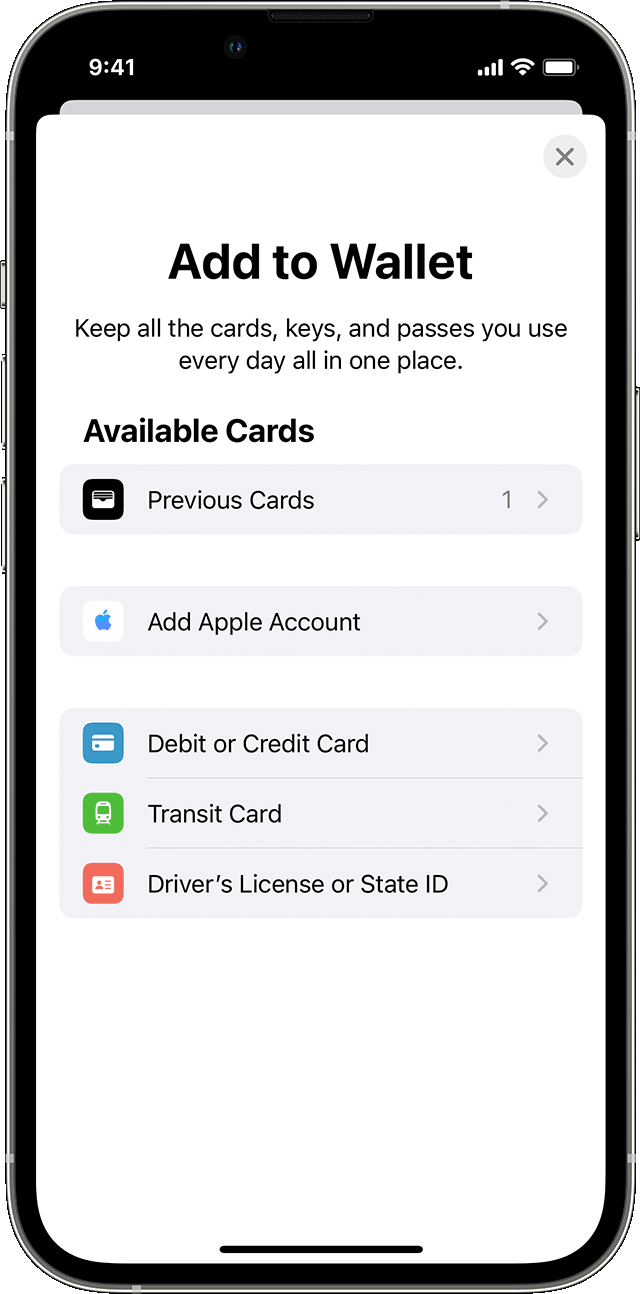
- Tap Continue.
- Follow the steps on the screen to add a new card.
- Verify your information with your bank or card issuer
- If you have a paired Apple Watch, you have the option to also add the card to your watch.
To remove a card from the Previous Cards screen, tap Edit > Remove button ![]() > Delete. Then, tap Delete Card to confirm and remove the card from all your devices.
> Delete. Then, tap Delete Card to confirm and remove the card from all your devices.
https://support.apple.com/en-us/HT204506
How do I set up FSA Google Pay in Google Wallet on my Android phone?
- Open the Google Wallet app
by searching or finding the app in settings
- At the bottom, tap Add to Wallet
.

- Tap Payment card.
- Any cards you saved to your Google Account are shown.
- Tap New credit or debit card.
- To add a card, use your camera or tap Enter details manually.
- At the bottom, tap Save.
- Read the Issuer Terms and tap Accept.
- If you’re asked to verify your payment method, choose an option from the list.
Tip: After this step, you should get a message that your card was added and is ready to make contactless payments in stores, online, or in apps where Google Pay is accepted. If you get a different message, learn to fix a problem.
After you add a card, you might find a small transaction on your account from Google Wallet. This transaction checks that your card and account are valid. This transaction will soon disappear and doesn’t affect your balance.
https://support.google.com/wallet/answer/12058983?hl=en#zippy=%2Cwith-the-google-wallet-app

